Message Handling
When the OT bus stop channel receives a message it is handled by NServiceBus which publishes the message within the bus stop where the data can be actioned. If the handling fails before being published, an exception is raised to the windows event log and the channel message is not retried again.
Actions are executed when NServiceBus publishes the message to the bus stop. If a message action fails, an exception is raised and the message is retried. This is a NServiceBus feature.
If one message has 10 actions associated to it, and the sixth one fails, then all actions will be executed again.
The bus stop does not remember which actions have been successfully executed.
Each of the upload message actions can also use a conditional expression to decide whether the message is forwarded or not. If a conditional expression is being used then as soon as a message arrives at the OT bus stop for processing, the bus stop will evaluate the expression and only carry out the action if the result is positive.
To use a conditional expression select only if in the Execute parameter when editing the action.
Condition Based Message Handling
Available Actions
A number of actions are available when a message is sent to or received from either the shopfloor or the bus.
You can assign one or multiple actions to the selected OT channel message. In principal you define what to do with an incoming message sent by equipment or outgoing messages sent to equipment.
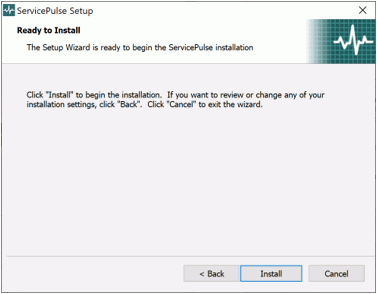
Upload
A channel receives a channel message which is converted to a shopfloor message using the configured message definition. The shopfloor message is then passed as a ShopfloorEvent to the bus stop. The user can configure an action to be executed when the channel sends a shopfloor message. One action, the forward action forwards the shopfloor message to a destination channel without changing the message. The destination channel extracts the content from the shopfloor message using the message definition that it has configured.

The other channel message actions do not forward the shopfloor message but they use the information from the shopfloor message to execute an action. The action may create a new shopfloor message (as shown below) or it may publish a bus message.
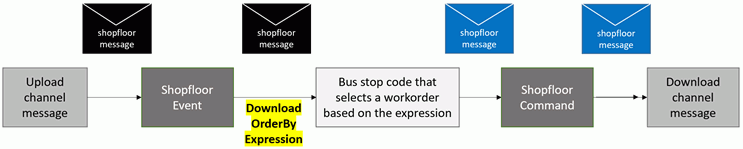
As the picture above shows, a DownloadOrderByExpression action, but also the DownloadNextOrder and DownloadSpecifiedOrder action do not forward any of the information from the original message but they create a new message. Other channel message actions create and publish a bus message (B2MML) using the information from the original bus message.
The following information shows the actions for the upload direction currently available in the OT bus stop
DownloadNextOrder
The OT bus stop stores each enqueued order internally. This action gets the first available order (the one with the oldest date) with a matching operation number from the storage and sends it to the equipment via the configured channel message. The following parameters must be set:
Operation: Either a static operation number selected from the operations enabled in the Operations tab or a variable operation number taken from a specified Field of the received message.
Message: A channel message subscribed to in the Channels tab. The order will be downloaded via this channel message.
DownloadSpecifiedOrder
The OT bus stop stores each enqueued order internally. This action gets the order with a matching Lot ID, Serial Number or Equipment ID and matching operation number from the storage and sends it to the equipment via the configured channel message. The following parameters must be set:
Operation: Either a static operation number selected from the operations enabled in the Operations tab or a variable operation number taken from a specified Field of the received message.
Find order by: Select Lot ID, Serial Number or Equipment ID. The selected order must match the value given in the received message. When setting this value to DataTypeScope, the logic tries to find the batch record based on the datatype scope values provided by the shopfloor. When one of the scope keys is missing, the logic provides all batch records and the omitted scope key is considered a wildcard.
Message: A channel message subscribed to in the Channels tab. The order will be downloaded via this channel message.
UpdateBatch
When information from the production line is received the batch record (production run) is updated with the information it contains.
This can be used in different ways. The first equipment on the production line can start the current batch. After each cycle UpdateBatch is called to append production information from the shopfloor channel message. The last equipment with UpdateBatch can close current batch and send a ProcessOperationPerformance message to the Bus.
The following parameters must be set:
Operation: Either a static operation number selected from the operations enabled in the Operations tab or a variable operation number taken from a specified Field of the received message.
Close batch: Should the batch be closed? This is either a static answer (Yes/No) or a variable answer taken from a specified Field of the received message.
Dispose batch: Should the batch be disposed? This is either a static answer (Yes/No) or a variable answer taken from a specified Field of the received message.
Send operations performance: Should a summary of all the update batch actions for this order be sent to the Bus as a ProcessOperationPerformance message? This is either a static answer (Yes/No) or a variable answer taken from a specified Field of the received message.
Find order by: Find the work order by providing a single serial number, lot ID or Equipment ID.
When to use Find order byWhen to use Find order by
This parameter has the following options:
DataTypeScope: Find the work order by using the datatype scope values.
OrderId: Find the work order by querying all OperationsSchedules for an OrderId that matches the OrderId in the Shopfloor message.
EquipmentId: Find the work order by querying all OperationsSchedules for an EquipmentId that matches the first EquipmentId in the Shopfloor message.
LotId: Find the work order by querying all OperationsSchedules for a LotId that matches the LotId in the Shopfloor message.
SerialNumber: Find the work order by querying all OperationsSchedules for a serial number that matches the first serial number in the Shopfloor message.
Update running orders only: Only update running work orders i.e. work orders that are dispatched or running.
When to use Update running orders onlyWhen to use Update running orders only.
Merge Material Actual: Merge the MaterialRequirement nodes for produced goods (MaterialUse=Produced) from the OperationsSchedule (B2MML) message to the MaterialActual nodes in the OperationsPerformance message. This is used for equipment that does not copy this information. This action ensures that all information is present in the OperationsPerformance message. This parameter has either a static answer or a variable answer taken from a specified Field of the received message. If you select a static answer there are two options.
All material lots: All material requirements information from OperationsSchedule operation request node (with attribute MaterialUse=Produced) is copied to the shopfloor message including serial numbers, material ID, part number and quantity information.
All serial numbers for material lots: The same behavior as All material lots but only for specific serial numbers (LotIds).
CalculateQuantity
Accumulate all produced materials to complete the quantity information in the produced material section of the OperationsPerformance message.
The shopfloor message Counters is updated with information from ProducedMaterialContexts counts.
This action contains no parameters.
Forward
A channel may process an incoming XML whereby its content is converted to a shopfloor message using the message definition configured for the upload channel. The channel message then sends the shopfloor message as a ShopfloorEvent to the bus stop. The bus stop executes the forward action and passes the original shopfloor message as a ShopfloorCommand to the download channel message. The download channel message extracts only the information from the shopfloor message that is configured in the message definition of the download channel message. This action does not alter the message content, the original shopfloor message is passed to the destination.
So, if the message definition of the upload channel message contains Property1, Property2 and Property3 and the message definition of the download channel message only contains Property1 and Property3 then that means that the download channel message will not show Property2 because it is not part of the message definition of the download channel message. To ensure all information is forwarded, both message definitions (download and upload) must be exactly the same.
The first picture in the introduction shows the message flow of the forward action
RequestOperationsSchedule
The OT bus stop asks for the operation schedule for a specified operation. This is done by sending a GetOperationsSchedule message to the Bus. The Bus should respond with a ShowOperationsSchedule message which is downloaded using the DownloadOrderOperation action. Normally an EnqueueOrderOperation is used.
The following parameter is required:
Operation: Either a static operation number selected from the operations enabled in the Operations tab or a variable operation number taken from a specified Field of the received message.
PublishAsOperationsCapability
Publish information from this channel message, such as equipment Ids, equipment states and equipment modes, onto the Bus as a ProcessOperationsCapability message.
There are no parameters for this action.
DownloadOrderByExpression
This action selects and processes specific orders based on user defined expressions. The action requires three parameters:
Operation: Either a static operation number selected from the operations enabled in the Operations tab or a variable operation number taken from a specified Field of the received message.
Channel message: A channel message subscribed to in the Channels tab. The order will be downloaded via this channel message.
Expression: Defines the conditions for selecting the next order to be processed. Up to five expressions can be specified. Each expression is run in order. As soon as an order is found it is dispatched and no further expressions are run. If all expressions are run and no order is found then the message NoOrderFound is dispatched.
The expression parameter is a section of programming code (C#). There are two "classes" called Order and Message.
You can combine these two classes and their properties with constants (numerical, text and date time) or other properties. The declaration of new variables is not permitted. Only existing properties can be used. The available logical operators are equals (==), greater than (>), less than (<) and not equal (!=). The user interface for entering the expression uses Intellisense technique. Typing a full stop after the class displays a drop-down containing the available properties.
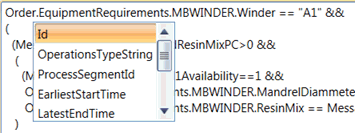
Let’s see what's inside the two classes:
Order
An order represents an operation schedule request. Segment parameters and equipment requirement are supported in Inspect 6.0 but more collections will be available in future releases. Receive operation schedule XML is transformed into tree hierarchy like you are familiar from C#. Example of property definition:
The source xml structure:
<OperationsSchedule xmlns="http://www.mesa.org/xml/B2MML-V0600">
<OperationsRequest>
…
<SegmentRequirement>
<ID>0010</ID>
<ProcessSegmentID></ProcessSegmentID>
<SegmentParameter>
<ID>Param0</ID>
<Value>
<ValueString>123456</ValueString>
</Value>
<Description>Test</Description>
</SegmentParameter>
The example above has the following order class and properties:
Order.Id ~ 0010
Order. ProcessSegmentID ~
Order.SegmentParameters.Param0 ~ 123456
Message
A message class contains information from the shopfloor message. As we know, all shopfloor messages have a message definition ancestor. Cockpit will read all tags and message fields for the channel message you are adding.
This is a list of available collections with properties for yours expressions:
Contexts
CustomContexts
Properties
EquipmentStates
EquipmentModes
EquipmentIds
Counters
CustomCounters
ComponentContexts
CustomComponentContexts
ComponentCounters
CustomComponentCounters
OperationTimes
StepTimes
Fields
ProducedMaterialContexts
DataScopes
ToolContexts
CustomToolContexts
ToolProperties
Attachments
AttachmentProperties
PersonnelContexts
PersonnelCounters
PersonnelProperties
PhysicalAssetContexts
PhysicalAssetCounters
PhysicalAssetProperties
Only those with corresponding tags in the channel message are included in the list.
Examples of message properties:
Message.Contexts.OrderId
Message.ComponentContexts.ComponentSerialNumberAN_RELEASE_AGENT_GRN (here we have a composite property name from a class name ComponentSerialNumber and index value AN_RELEASE_AGENT_GRN)
Message.Properties.AN_TEMPERATURE
Message.Properties.AN_MANDREL_SURFACE_ALARM
Message.PersonnelContexts.PersonnelIdAN_SETUP_OP
Message.PersonnelContexts.PersonnelIdAN_MANDREL_INSP_OP
Example of expressions
In your expression you can mix Order and Message properties such as:
Order.SegmentParameters.MaxTemeperatureParam1 < Message.Properties.AN_TEMPERATURE
or
Message.Properties.AN_TEMPERATURE > 85
Also is possible concatenate multiple conditions.
Order.SegmentParameters.MaxTemeperatureParam1 < Message.Properties.AN_TEMPERATURE && Message.PersonnelContexts.PersonnelIdAN_SETUP_OP == "Gordon.Freeman" && (35*48*52>5)
An expression will only work when your output from the expression is a bool type (i.e. it is evaluated as true or false).
If you want to access to order (Operation schedule) properties you can put OperationSchedule.xml into your Cockpit directory. Intellisense will get your data and bind to a list of available properties.
PublishAsWorkPerformance
Publish information from this channel message, such as equipment Ids, equipment states and equipment modes, onto the Bus as a ProcessWorkPerformance message.
PublishAsOperationsPerformance
Publish incoming shopfloor messages produced by an OT bus stop channel directly as ProcessOperationsPerformance without creating Sagas.
Download
These actions are executed when a message is sent from the Bus Stop to the shopfloor.
StartOrderOnConfirm
Start order on Confirmation. The following parameter must be set:
Operation: Either a static operation number selected from the operations enabled in the Operations tab or a variable operation number taken from a specified Field of the received message.
DownloadNextOrder
Download next available order for the selected operation. The following parameters must be set:
Operation: Either a static operation number selected from the operations enabled in the Operations tab or a variable operation number taken from a specified Field of the received message.
Message: A channel message subscribed to in the Channels tab. The order will be downloaded via this channel message.